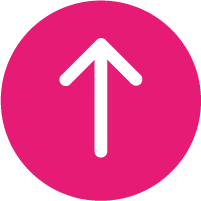Troubleshooting Your Device
If your phone has arrived but isn’t turning on, there could be several solutions.
- Make sure your phone is charged: plug your new handset in to charge for a few hours to ensure it is adequately powered to guide you through set up.
- Make sure your battery is in the phone: some devices have a removable battery that will arrive separately in the box.
- Make sure your screen brightness is turned up: if you’re outside or in a bright room, your screen may just be too dark for you to see.
- Alternatively, reset your phone: the directions to reset your device will differ between models, but usually devices can be reset by holding down the power plus the home buttons, power plus the volume up buttons, or power plus the volume down buttons for ten seconds.
If you can’t see what’s displayed on your mobile phone screen clearly, there are two solutions you can try.
- Turn your screen brightness up: you should be able to access this through your phone’s control panel (by swiping up from the bottom of your screen on an iPhone or down from the top of your screen on Android) or through your device settings.
- Check if your phone has an auto-brightness feature that automatically sets your screen brightness according to ambient light: you can disable this by turning off the auto-brightness feature in your device settings.
If your phone isn’t recognising your SIM card, there are three solutions you can try.
- Ensure your network / carrier settings are up to date: you can monitor this, and update your phone if necessary, through your device settings.
- If your phone still doesn’t recognise your SIM card, then your SIM card might be faulty: try using the SIM card in another phone on the same network. If that device doesn’t recognise your SIM card either, please contact your network directly to order a replacement SIM card.
- If another device on the same network recognises your SIM card, then your phone might be faulty. If you’ve had your phone for less than 30 days, you can contact us to arrange an exchange.
If you are experiencing problems with your mobile phone signal, there are several solutions you might want to try.
- Ensure your network / carrier settings are up to date: you can monitor this, and update your phone if necessary, through your device settings.
- If you’re still experiencing problems with your mobile phone signal, then your SIM card might be faulty: try using the SIM card in another phone on the same network. If that device also doesn’t receive any signal, please contact your network directly to order a replacement SIM card.
- If another device on the same network receives signal with your SIM card, then your phone might be faulty. If you’ve had your phone for less than 30 days, you can contact us to arrange an exchange.
You might also want to check if your phone supports WiFi Calling, so that you can use your phone to call and text even without phone signal. All you need to do is enable it.
To set up WiFi Calling on EE, information and instructions can be found on the
To set up WiFi Calling on Three, information and instructions can be found on Three website.
If you’re struggling to hear people during phone calls, there are several possible solutions.
- Make sure your phone isn’t plugged in to headphones or speakers: this might seem obvious but using these will channel audio to those sources instead of the phone’s earpiece.
- Turn up the call volume: this can be done by using the volume controls on the side of your phone, and by checking your phone’s volume settings to ensure sound is turned up for phone calls.
- Switch to loudspeaker: if this fixes the problem then there might be a fault with your phone’s earpiece. If you’ve had your phone for less than 30 days, you can contact us to arrange an exchange.
If your phone arrived damaged, please keep all original packaging and accessories in the condition in which they were received and contact us immediately (within the first 30 days of connection) to arrange an exchange or return.