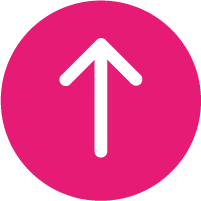Returns & Exchanges
Here at Reward Mobile, we want you to be happy with your new product. In the unlikely event that you’re not, you can arrange an exchange or a return within 14 days from the date of delivery. Please read this page carefully to ensure that your exchange or return goes as smoothly and quickly as possible.
How to Exchange or Return Your Device
You can only exchange or return your phone if the product is in a resalable condition. The device must be returned as it was received; restored to factory settings with any accounts and passcode locked applications removed, in its original packaging with no damage to the box, the original screen protector still intact, and all contents included. None of the accessories can have been used.
If you’re not happy with your product and it meets these requirements, you can arrange an exchange or return by contacting us within 14 calendar days from the day you received your device using the form on this page.
What to Do If Your Device Is Faulty
If your phone becomes faulty within the first 30 days of connection, you can use the form on this page to contact us and arrange your return.
Faulty devices must be returned restored to factory settings, with any accounts and passcode locked applications removed, their original packaging undamaged, and all accessories and contents included. If you need any support removing your personal data from the device, please see the “How Do I Restore My Apple / Android Device” sections below.
What Next?
Once your form has been received and processed, our team will get in touch to advise you on the next steps and how to exchange or return your equipment. Upon receipt of your device, we will contact the network to cancel your connection. You will receive confirmation that your cancellation is complete via email.
If you have any questions about our exchanges or returns process, please contact our customer services department who would be happy to answer your questions.
Get in touch
Mobile Phone Insurance
If you took advantage of any of our insurance products and would like to cancel your policy, please contact the insurance company directly on the details below.
After 1st Nov 2022
WCS Insurance Tel No.: 01256 471387
WCS Insurance terms and conditions – click here
Pre 1st Nov 2022
Supercover Tel No.: 0203 794 9302
Supercover Insurance terms and conditions – click here
Returns / Exchange Form (below)
In the unlikely event that you’re not happy with your purchase, you can arrange an exchange or a return within 14 days of receipt, so long as the following conditions are met:
- The device is in a resalable condition.
- The handset has been restored to factory settings, with accounts and passcode locked applications removed.
- The original packaging and all accessories are in pristine condition.
To arrange an exchange or return, fill out the form on our Returns Information page.
When exchanging or returning your phone, the device needs to be sent as it was received: in its original packaging with no damage to the box, the original screen protector intact, and all accessories and contents included. Any additional gifts or promotional products must also be returned undamaged, and none of the accessories can have been used.
Before you exchange or return your Apple device, you need to remove all personal information and accounts then restore the device to factory settings.
To ensure all data is wiped, it’s best not to delete your information (contacts, calendars, photos, etc) manually. Instead, follow the below steps to return your handset to its fresh-out-of-the-box settings.
If you plan on using an Apple device in the future, or want to restore your device but preserve your data on the iCloud server, you may want to back up your data before you wipe your phone. You should also ensure your iPhone is unpaired from all other devices (such as Apple Watches) and signed out of the iCloud and App Store.
- Navigate to Settings > General > Reset and select ‘Erase All Content and Settings’.
- When prompted, either ‘Back Up Then Erase’ (to preserve data for use on another Apple device) or ‘Erase Now’ (to remove data from the device without a backup).
- If prompted, enter your Apple ID and password.
- Confirm that you are happy to erase your device.
Once the process is complete, the device will return to the initial setup screen you saw when you first used it.
Before you exchange or return your Android device, you need to remove all personal information and accounts and restore the device to factory settings.
To ensure all data is wiped, it’s best not to delete your information (contacts, calendars, photos, etc) manually. Instead, follow the below steps to return your handset to its fresh-out-of-the-box settings.
You may want to back up your files and data before you wipe your phone. Ensure your phone is charged before you begin and remove any memory cards before resetting your device.
Due to changes manufacturers make to their operating system, the instructions to factory reset your device may differ slightly from handset to handset. Generally, the process follows similar steps.
For Samsung phones, follow the below instructions:
- Navigate to Settings > General management and select ‘Reset’.
- Select ‘Factory data reset’.
- At the bottom of the page, tap ‘Reset’ and if prompted enter your pin.
- Confirm you want to ‘Delete All’.
For other Android phones, follow the below instructions:
- Navigate to Settings > System and (expanding the menu by hitting ‘Advanced’ if necessary) select ‘Reset options’.
- Select ‘Erase all data (factory reset)’.
- Tap ‘Reset Phone’ and if prompted enter your pin.
- Confirm you want to ‘Erase Everything’.
Once the process is complete, the device will return to an initial set up screen like the one you saw when you first used it.
If your phone becomes faulty within the first 30 days of connection, you can .
If your phone becomes faulty after the first 30 days of connection, you may want to refer to your manufacturer warranty.
For Apple products, you can view your warranty status by using their Service and Support Coverage Checker.
For Samsung products, you can find product warranty information on their Warranty Information page.
For Nokia products, you can view your warranty status in the Check Warranty section of their Help Centre.
For Huawei products, you can view your warranty status by using their Warranty Checker.
For Sony products, you can find warranty information on their Warranty page.
For Google products, visit their online Hardware Warranty Center.
If you took advantage of any of our insurance products and would like to cancel your policy, please contact the insurance company directly on the details below.
After 1st Nov 2022
WCS Insurance Tel No.: 01256 471387
WCS Insurance terms and conditions – click here
Pre 1st Nov 2022
Supercover Tel No.: 0203 794 9302
Supercover Insurance terms and conditions – click here