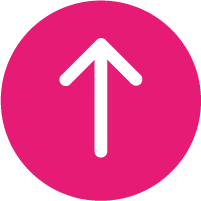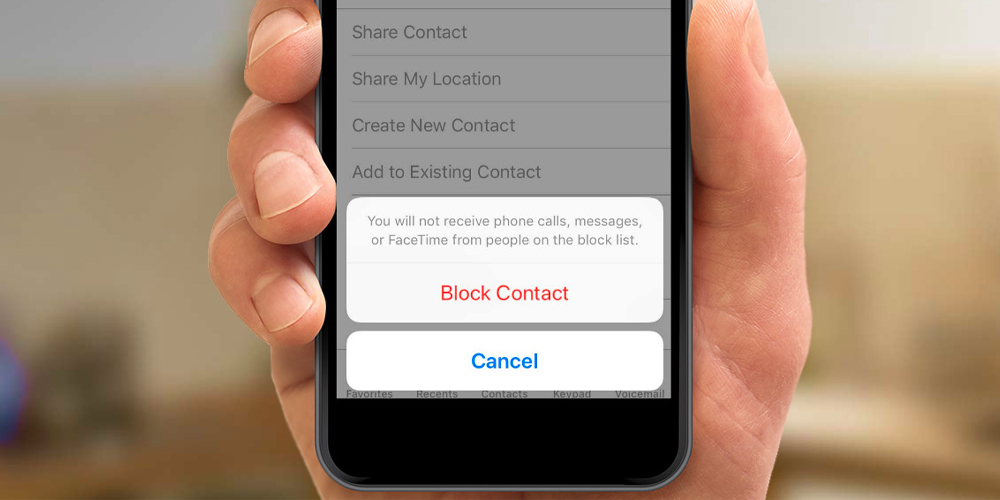
We’ve all been there. Whether it is a pestering scam call, an ex-partner who will not leave you alone, or something entirely else, everyone has had a reason to block at least one telephone number before. But how do you handle this on an iPhone? Look no further, we have got you covered.
How to block an unknown number
It feels like every other call you receive is a scam caller or some pestering salesperson that you want nothing to do with. If you have received one of these calls and would like to prevent that person from calling, there is a few easy steps.
Start by opening your Phone app – it is a white phone in a green box. You will then want to click on the Recents tab and locate the caller on the list. Tap on the information icon on the right-hand side of their number and scroll to the bottom of their record. Finally, click on Block this Caller. Yes, it really is that easy to block a number!
What about a known number?
Whether it is an argument, and you just want some peace of mind, or you are just trying to spring clean your contacts list, you might need to know how to block a number you have saved.
You can follow the exact same process as blocking an unknown number. However, you can also do this directly through your Messages app, the white speech bubble on a green background – or through your Contacts app. The Contacts app looks like a grey planner with multicoloured tabs.
Can I unblock a number?
Absolutely! No matter your reason for blocking a number, you can always lift the block, allowing calls and text messages between your numbers once more.
To do so, open your Settings app. This is the silver cog icon. Then, scroll down until you see Phone in the list, which you should tap into. Scroll down again and you should see Blocked Contacts. If you click this, you will be able to see a full list of all blocked numbers. You can then click Edit in the top right and remove numbers from your block list.
Looking to upgrade your current mobile, or grab a new iPhone for yourself? We’ve got you covered – you can view all our deals right here.