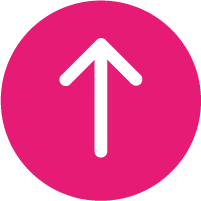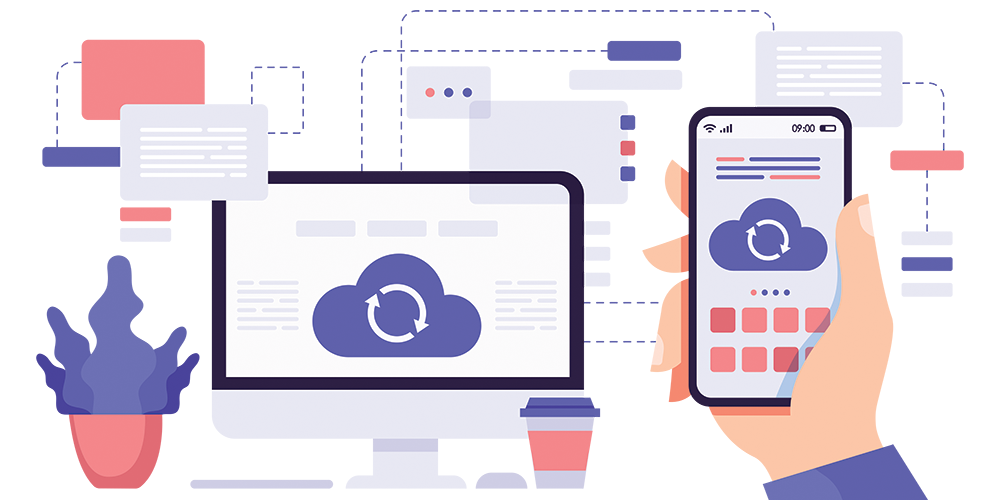
We’ve all been there. Frozen with the stomach-swooping sensation that comes with thinking an important file or treasured photos might be lost. Cloud services and backup systems exist to eliminate that worry. As it’s World Backup Day this week (31st March), we’ve put together a guide to backing up your mobile phone.
So, what exactly does backing up your phone mean? When you backup your handset, you save a record of the data on that device. Then if your phone is damaged, lost, or stolen things like your contacts, photos, and recent messages can be accessed from a new device. It even works for moving when you upgrade. There are many different backup solutions available on the market – a bit of research will help you find the right solution.
How to Backup Your iPhone with iCloud
If you own an iPhone, backing up your data to the iCloud is the easiest way to keep your data safe. iCloud Backups preserve your photos and videos, messages, phone settings, ringtones, and app data. It also saves your purchase history from the App, iTunes, and iBook stores. To back up your iPhone data to the iCloud you will need a Wi-Fi connection. Once your phone is connected to a Wi-Fi network, follow the below instructions.
- Navigate to your phone’s Settings app, select your name, then tap ‘iCloud’.
- Select ‘iCloud Backup’.
- Select ‘Back Up Now’.
Your phone will then use your Wi-Fi connection to backup your data. This screen will also display the date and time of your last successful backup, so you can check the process and confirm whether a backup is complete. If you want your phone to back up your data automatically, the toggle switch on this screen enables you to do just that. Switch the option on (so the toggle switch is green) and your iPhone will automatically be backed up. Provided it is connected to a Wi-Fi network and a power source.
How to Back Up Your Android Phone with Your Google Account
Backing up your Android device will save your content, data, and settings to your Google Account. This will preserve your contacts, calendar, SMS messages, Wi-Fi connections, phone settings, and apps. The process of backing up your Android phone can vary between handset and Android version. It’s worth checking for guidance from your phone manufacturer, though the steps you need to take will likely be similar. This is best done while your phone is connected to a Wi-Fi network.
- Navigate to your phone’s Settings app.
- Select ‘System’, then select ‘Backup’.
- Tap ‘Back Up Now’, and when prompted, select ‘continue’.
Your phone will then use your Wi-Fi connection to backup your data. This screen will also give you the option of enabling an automatic backup. To turn this on, select the switch from the ‘Backup’ screen.
Automatic backups of your mobile phone are an inbuilt feature designed to give you peace of mind knowing that your data is safe. It makes upgrading or switching to a new device that much easier, knowing you can restore your information from your old handset.
If you’re contemplating making the move to a new mobile phone, we’ve got plenty of deals and discounts to help you save money while staying connected. To see how much you could save, visit our Offers page.