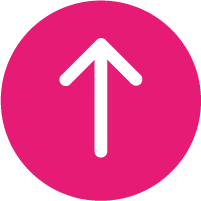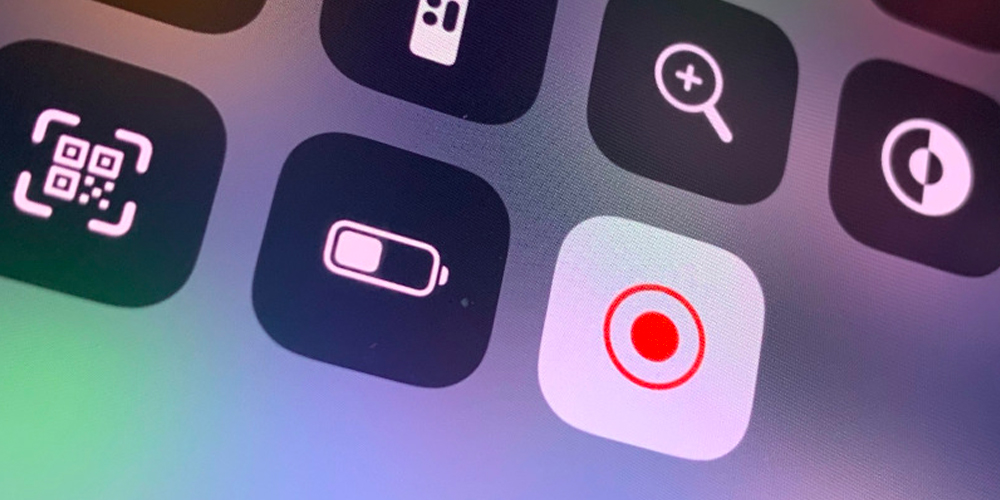
Mobile phones. You can do just as much on your phone as you can with a computer. But sometimes when technology makes these advances and we have new smartphones constantly being rolled out, some of the simpler features tend to go unexplained, or become harder to locate. At Reward Mobile we’ve created our Ultimate Guide to the iPhone. Today, our topic is Screen Recording.
The name of the Screen Recorder is a very handy label – it does exactly what it says on the tin. You activate it, and while it’s on, anything that happens on-screen will be saved as a video to your phone. It isn’t the defining feature of the smartphone, but still a handy one to have available.
Applications
Saving your favourite videos. Millions upon millions of people use the internet to watch things. Whether that’s on YouTube, TikTok, Instagram or anywhere else. However not many places give you the option to save their video content. With Screen Recorder, you can do so without any issue.
Maybe you do not want to save the occasional TikTok video, maybe you want to record business calls. Recording a video/conference call. This one can be important, especially if you use your mobile for work related things. Not everyone can take all the notes they are going to need over the course of a video conference, especially with lots of people talking. By using the Screen Recorder, you can watch it back to continue making notes later or refer to the points in the video.
If you do not need to save any TikToks, and you do not need to save your video conference, what about giving someone a video guide? A bit more niche, but if someone you know is not sure how to change the settings in something, how to solve a puzzle in one of their games, or even if you just want to get proof of an issue on your end to show to technical support, Screen Recorder is a reliable, built-in option that will meet your needs.
Turning on Screen Record on your iPhone
Turning on Screen Recorder is super simple. While your phone is unlocked and your screen is on, simply press your finger to the bottom of your screen and swipe up. This will bring up the utilities menu. You are looking for a symbol of a circle surrounded by a ring – this is your Screen Recorder. Once you press this, it will give you a short countdown to make sure you can get back to whatever you wanted to record. Then when you are finished, you just need to tap the red banner at the top of your phone screen. And that’s it! That’s how you Screen Record on iPhone.
If you’d like to buy the latest iPhones, we have some fresh offers for you to check out.