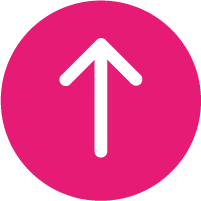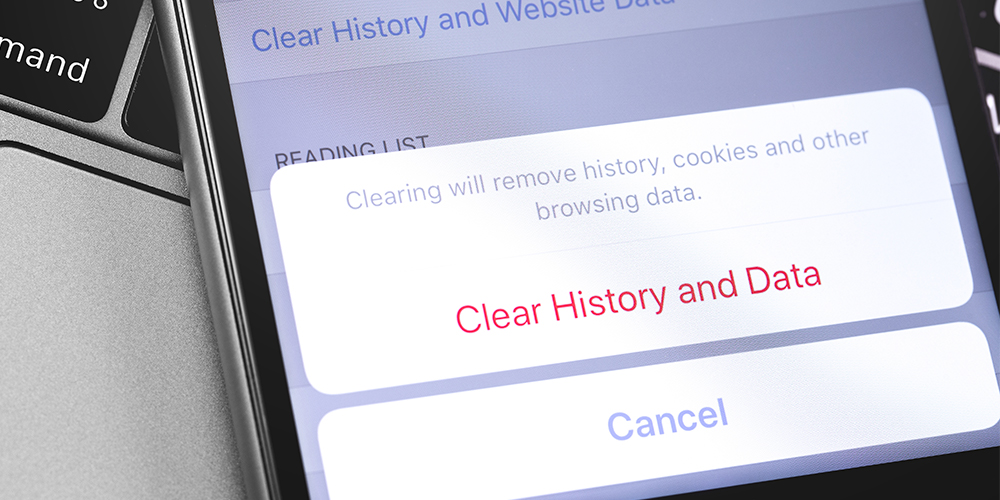
The whole world is at your fingertips with the internet. We rely on it to manage our banking, keep us connected with friends, update us on the news and more. While websites and apps can remember our data to make logging in easier, they also use that data for targeting ads, marketing specific videos to you, and other means of marketing.
Of course, not everyone likes these cookies being kept, and sometimes you just want to clear your browser history, cleaning up some space on your device. The easiest way to do this is to clear your cache. Here is how to do just that on an iPhone.
How do I clear my iPhone cache?
First things first, you will want to head to your Settings app, the silver cog icon. You will need to scroll down the list a little until you see Safari – your browser. Tap on this, and then scroll to the bottom of the options list.
You will see an option called Clear History & Website Data. Unlike all other options this will also be written in blue to help it stand out. When you tap this, it will prompt you to make sure. This will close all tabs, log you out of every website, remove all your account details, etc.
If you are ready and sure, click confirm.
And that is really all there is to it! It’s a simple, two-minute process to clear your iPhone cache that often goes overlooked despite how useful it can be.
Thanks for reading this article! If you’re in the market for a new iPhone, please consider looking at our range of offers.