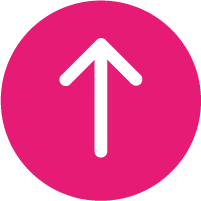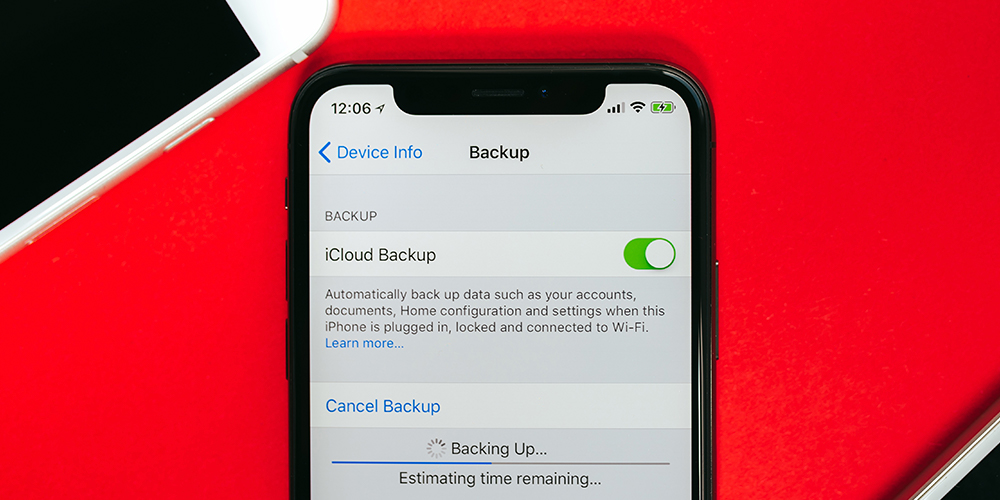
The world of mobile technology is evolving at a rapid pace, and when we try to keep up, we sometimes overlook how to do the important stuff with our phones. At Reward Mobile we’ve created our Ultimate Guide to the iPhone. With this said, let’s talk about making a backup.
Creating a backup of your iPhone and the data you have stored up might seem like a drag, but if your data gets corrupted or a terrible accident happens (we all know someone who has dropped their phone in the loo) having backups to restore to can be a lifesaver. The best part? Making a backup is easy.
Backup your iPhone Data
First off, make sure your iPhone is connected to Wi-Fi. You won’t be able to make a backup without the connection.
Then head to your Settings, represented by the silver cog. Then, at the top, you will see a section with your name in big letters – tap that, and then you want to click on iCloud.
From here you will see a page with a list of all your apps and if they have data backups enabled. Near the top you will see iCloud Backup. If this was turned off, you’ll need to turn it on. If it was already on, you can press Back Up Now.
And it’s that simple. You just need to make sure your iPhone remains connected to the Wi-Fi whilst it does its thing.
Further Advice
If the iCloud Backup section is turned on, your iPhone will attempt to create a backup every day by default. You’ll just need to be connected to Wi-Fi and plugged into a power source. Then you can lock your phone and the rest will take care of itself.
Otherwise, manually doing a backup every 7 or 14 days is just as easy. Though if you regularly use your phone, get new apps, or use your phone for work, we recommend making your backup window smaller, so you don’t risk losing anything.
If you’re looking to try an iPhone for the first time, or even upgrade your current mobile phone, we have some fantastic offers for you to look at.