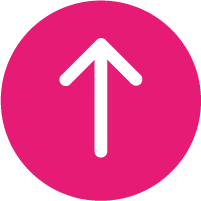In the face of a global pandemic, it’s never felt more important to stay connected with the people we hold dear. Mobile phones put that technology in the palm of our hands with their ability to call, text, video call, email, access social media… The possibilities, as they say, are endless. A new mobile phone is a stellar investment, enabling you to stay connected to the people that matter to you when you need it. We’ve got plenty of deals and discounts so you and yours can save money on the latest handsets – just visit our offers page.
Once you’ve got your new mobile phone, what happens next? To help you get started with your new handset, we’ve put together this guide to walk you through setting up your new device. For guidance you can easily refer to – or easily share with that friend or relative who struggles with technology to help them set up their new mobile phone remotely.
Inserting Your SIM
Whether you’re using your phone with a contract or Pay As You Go SIM, you need to insert your SIM card into your phone to activate it. Doing this is quick and easy.
- Locate the SIM tray and – using a SIM eject tool or paperclip – push into the small hole next to the tray to eject.
- Place your SIM into the tray, using the angled corner to ensure it is positioned in the right way.
- Insert the tray back into the phone.
Please note that the position of the SIM tray may vary between devices (for iPhones it is located on the right side of the phone).
Switching On
The next thing you’ll want to do is switch your mobile phone on. Before you do so, we recommend you plug your handset in to charge. New phones ship with the battery partially charged, but to ensure it lasts through the process of set up you might want to charge the device a little first.
To switch your phone on, simply press and hold down the power button (usually located on the top right side of the device) until the screen switches on. Voila, your phone has power and we’re ready to begin.
Setting Up
Setting up your phone is a straightforward process. When your device switches on for the first time it will load a welcome screen and guide you through the steps you need to take to make your phone ready for use.
The setup process may differ between phone makes and models, but the process remains relatively similar. Your phone will give you the guidance you need to set up your device. This will include steps like setting up a password or passcode. Be sure to set this as something secure – as it will prevent anyone else from being able to access your phone if it’s lost or stolen – and something you won’t forget – as you’ll use this to access your device.
The setup process may also prompt you to activate more advanced features, like cloud storage or (on iPhones) Siri. If you’re unsure, there is the option to skip these steps, and you can always come back to them later via your phone settings and activate them from there.
Customising Your Phone
Once set up is completed your mobile phone is ready for you to customise for your use. Set a wallpaper and screensaver to personalise your device’s aesthetic. Organise your apps on your home screen, put them into folders, and download more to equip your handset with the capabilities you want to use.
Androids and iPhones both come with app stores preinstalled: on Android you’ll want Google Play, and for Apple devices you’ll want App Store. From there you can search for the apps you know you want or browse by genre to find new apps that meet your needs.
Popular apps include social media (Instagram, Twitter, TikTok, Facebook…), messaging and video calling apps (Gmail, Skype, WhatsApp, Zoom…), and streaming services (Spotify, Netflix, Amazon Prime, iPlayer, ITV Hub, All 4, My5…). You can also download apps for gaming, photo editing, shopping, banking, health, navigation… If you want it, chances are there’s an app for it.
And there you have it: your new mobile phone is ready for use, ready for you to create and share new memories with the people you hold nearest and dearest. If a new phone is sounding like a worthwhile investment, take a look at our Offers to see how much you could save.